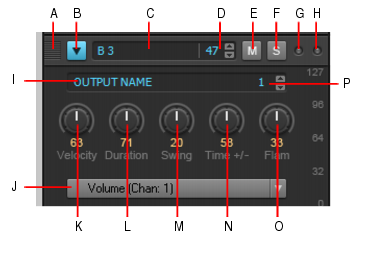Figure 513. Per-row controlsA. Drag to reorder rows B. Select row (and show Controllers pane) C. Note name (click to audition pitch) D. Note number E. Mute F. Solo G. Incoming MIDI activity indicator H. Shared MIDI channel indicator I. Output J. Step Editor parameter (Event Type picker) K. Velocity L. Duration M. Swing N. Time offset O. Flam P. Output channelEach row represents a specific pitch. Similar to the Drum Editor in the Piano Roll view (in some ways, you can think of a row as a different way of looking at the Drum Map Manager in MIDI - Drum Map Manager (Advanced)), the controls for each row are located at the left side of the row.To expose all controls, click a row’s Select button. Each row has the following controls:
























Tip - Searching Documentation
Tip: To search for a specific topic, type your search query in the Search Cakewalk.com field at the top right of this page.
When the search results appear, click which product's documentation you would like to search to filter the search results further.
Note - Using Offline Help
Note: If you prefer to always use offline Help, go to Edit > Preferences > File > Advanced in your Cakewalk software and select Always Use Offline Help.
If you are not connected to the internet, your Cakewalk software will default to showing offline help until an internet connection becomes available.